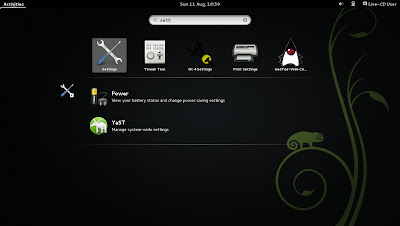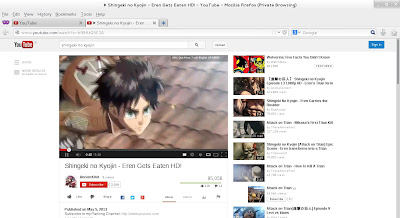Some Juicy Tidbits
Here are some points to note before taking a look at "M4".
- openSUSE 13.1 is expected to be released around November 2013.
- openSUSE 13.1 will be called "Bottle". Yes, it is "weird".
- openSUSE 13.1 will probably feature GNOME 3.10
- openSUSE 13.1 Live ISO features GNOME Version 3.9.1
- openSUSE 13.1 will replace GStreamer 0.10 with GStreamer 1.0. This can have huge impact on openSUSE / GNOME as multimedia playback, Nautilus preview and many applications depend on GStreamer framework.
- openSUSE 13.1 is expected to drop sysvinit completely and move to systemd completely.
- openSUSE 13.1 will feature a new reborn YaST with a Ruby back-end instead of YCP and the project is progressing well and milestone 4 YaST will be powered by Ruby.
- openSUSE 13.1 M4 Live images written onto USBs using imagewriter supports data persistence ( Hybrid ISO ) across reboots.
- You can access, read and write contents from Hard disk to Live ISO session and vice versa
Live ISO Preparation
Download Live ISO
The openSUSE 13.1 Milestone 4, GNOME live ISO (64 bit ) was downloaded from the developer page using aria2 client which makes use of Metalink technology. Metalink can deliver very fast download speeds since clients support multiple connections, to multiple mirrors, automatically. In addition,
it can do automatic error detection and correction.
Verify ISO
The md5 associated to the ISO was downloaded and the ISO was verified using md5sum command. Ensure that both the ISO and md5 files are in the same folder and run the command as shown below. If you get a "OK" after execution, it indicates that the ISO is not corrupted.
$md5sum -c openSUSE-Factory-GNOME-Live-Build0652-x86_64.iso.md5
openSUSE-Factory-GNOME-Live-Build0652-x86_64.iso: OK
Write ISO onto USB
After verifying the ISO I used SUSE Studio Image Writer to write the ISO onto a blank USB / Flash / Pen / Thumb drive. Imagewriter is available in openSUSE repos. It is also usable on Windows and other Linux distributions like Fedora, Red Hat (RHEL) and Mandriva. The Linux versions can be downloaded from this page.
GNOME Live ISO Overview/Review
The default desktop is no different from GNOME 3.0 and minimalistic but it does have a right click functionality which allows one to :-
- Change Desktop settings (gnome-control-center)
- Change wallpaper
Curiously, the much hated, "Universal Access" settings has been removed from the top panel.
openSUSE 13.1, M4 features GNOME Version 3.9.1 and openSUSE 13.1 will be called "Bottle" . Here is a screenshot of GNOME settings "Details" which can be invoked using command "gnome-control-center" and navigating to "Details".
The Details application can be used to:-
- View System info like openSUSE and GNOME versions, System architecture etc.
- Set default applications for mail, browser, calendar, video, audio and images.
- Set default actions for various removable media like CD, DVD, USB etc.
No major changes were noticed in Nautilus and the preview feature works.
Tweak tool (gnome-tweak-tool) has minimal changes when compared to GNOME 3.6. It now includes facility to customize the wallpaper settings like Stretch, Center, Scale, Span, Zoom and None.
The "Activities" application window has undergone major changes. The applications are no longer grouped under various types like Accessories, Games, Graphics, Internet etc.. There is a button/slider which can be used to switch between full list of applications and recently used applications as shown below.
Though applications are no longer classified into types, two new type of application categorization/grouping have emerged in GNOME 3.9.1 namely "Sundry" and "Utilities". Clicking on these application type/group opens a kind of pop up window revealing applications under those categories. The following screenshot shows applications under "Sundry" Category.
The Application search functionality has been improved in Activities window and the search results appear in an orderly fashion and are grouped appropriately.
GNOME Control Center Improvements
The Control Center has undergone major upgrades and the number of "configurable" items has been increased drastically. Some of them are described below.
The Activities based search can be easily customized through Search Settings to allow/disallow searching for Documents, Contacts, Files and passwords
The Privacy Settings can be used to activate automatic screen locking, setting up of cleaning Temporary files, Remove user name from Top panel / bar etc.
The "Users" setting now has a button which on clicking shows a User's Login history.
Firefox plays html5 videos very well. The video is from Anime "Shingeki no kyojin".
Enabling GNOME Shell Classic
Install GNOME Shell Classic
I use zypper(command line based package manager) to install the package named gnome-shell-classic and the package gets installed successfully as shown below.
$sudo zypper install gnome-shell-classic
Activate GNOME Shell Classic
Open Shell Activities(left win key) and locate YaST and then open /etc/sysconfig Editor. sysconfig Editor can be used to set various system level settings. In sysconfig navigate to Desktop > Window manager > DEFAULT_WM and change it's value from "gnome" to "gnome-classic" as shown below and save it. After logout and login GNOME classic will get applied/enabled.
GNOME Classic Overview
GNOME Classic restores the classic GNOME 2.X desktop on GNOME Shell. You can see the following changes:-
- Main menu and Places menu are seen in top panel.
- Icons are seen on desktop.
- Time is moved right hand side of panel.
- Bottom Panel has an application switcher to show show and switch between opened applications.
- Classic Alt + Tab behaviour is restored.
Default Screen for GNOME classic or GNOME 2.X desktop
GNOME Main menu as seen on GNOME classic
Classic Alt+Tab behaviour
Shortcomings of M4 Live ISO
- GTK YaST works but YaST installer is broken. The workaround is to use ncurses version of YaST or zypper
- The LIVE ISO is a bit laggy.